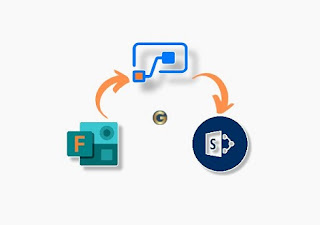How to setup reminder in approval flow?[Part-4]

In this Approval series we will send reminder for Approval flow. We know how to created a simple approval flow? . but what happened if you are waiting for a long time for your request to be approved. As i have already mentioned in my part 1 of this series, by default Reminder can not be configured in Approval action. Here we will create reminder for approval flow. So, we have created a SharePoint list called Leave Management. when employee submits a leave request, then approver(manager) gets a request via Outlook mail/Microsoft Teams notification. If the manager approves (accept/reject) the request, then the requestor gets the response mail in Outlook and the request gets updated with the current status. Sometimes, employee waits for a long time for approval, in that case, we will send the reminder mail to.. For more details, Please visit my site : How to setup reminder in approval flow?[Part-4] | Gopenly